Make sure you have CREATE DEVICE permission to perform this activity. You need a device template with token based configured as the provider type. See post on http://13.250.11.75/2019/12/09/creating-pulse-iot-template-for-raspberry-pi/
Install Pulse agent on gateway
- Download the package – click cog at top right of Pulse console, select “downloads”
- Download appropriate agent with wget – e.g.
wget -O pulse.tar.gz https://PULSEIOTSERVER.com/api/iotc-agent/iotc-agent-x86_64-2.0.1-14869950.tar.gz - Apply execute permissions to Pulse bundle
sudo chmod +x pulse.tar.gz - Extract bundle
tar -xzvf pulse.tar.gz - Navigate to Pulse folder
cd pulse - Run installer
sudo ./install.sh - Confirm agent service running with
service iotc-agent status - Reboot before proceeding
Enroll gateway to Pulse using token authentication
- Log in to Pulse console
- Navigate to Inventory > Devices > Register
- Enter a device name, associate with a device template that uses token authentication
- Select the new device > actions > create gateway credentials
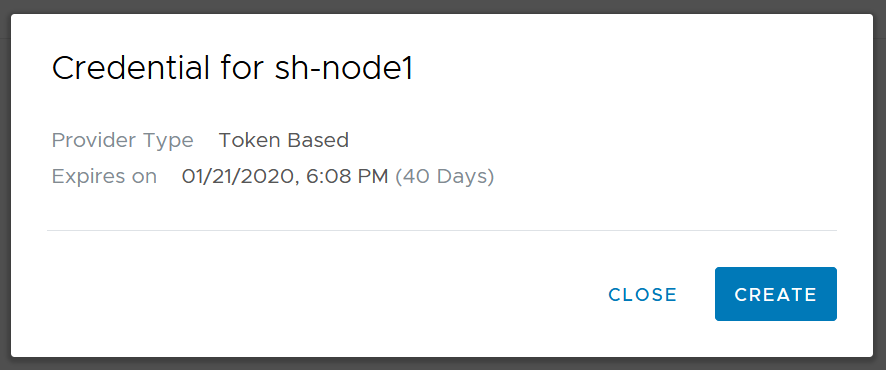
- Click Create button, copy the new token. Note that after expiry time, token cannot be used to enroll device.
- On gateway,
cd /opt/vmware/iotc-agent/bin - Run the following command to enroll the device
./iotc-agent-cli enroll --auth-type=REGISTERED --token=YOUR TOKEN HERE - You should see enrollment confirmation

- Your gateway is now enrolled